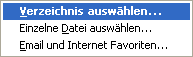Langmeier Backup FAQ
Don't lose important emails! Here's how to back up Outloook.
p>When you think of backup or backing up data, the first thing that comes to mind is files. But has that covered everything? The answer can only be a clear no, because something important was forgotten:
The emails.
We write countless business emails every day, and some of them are certainly so important that in two months or half a year we would still like to look up what was discussed with customer Meier before he placed his last order with the company so far.
Save Outlook
The backup program Langmeier Backup can help its customers with this task as well in the best possible way and easily back up Outlook emails. Below is a step by step guide on how to create Outlook backup with Langmeier Backup. Whether you want to backup Outlook 2007, Outlook 2010 or Outlook 2013 is not relevant, because the Outlook backup works with all versions without any problems.
Backing up Outlook data with Langmeier Backup
In the job, click the Add... button. and select the "Email and Internet Favorites" entry as the source:
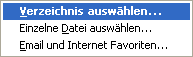
The following wizard appears:

In addition to Outlook backup, you can also backup the following applications:
- Windows Live Mail / Windows Vista Mail / Outlook Express
- Mozilla Thunderbird
- Internet Explorer (Favorites)
Select „Outlook“ here and click „>> Next“:
The Outlook backup contains the following items
- All email folders (Inbox/Outbox/Sent/Drafts,etc...)
- Contacts
- Appointments
- Tasks
- Notes
- Journal entries
- All self-created folders that contain items from the folders specified above
Note to network administrators: If you run Outlook in intranet or workgroup mode for corporate networks, please note: Langmeier Backup only backs up the current user's PAB (Personal Address Book) if it is located in the same folder as the Outlook.pst file. Otherwise, please add this file manually to the backup job. Langmeier Backup does not automatically back up the global address book or the data of an Exchange server if you use the Outlook server functions. You can insert the Exchange files manually into the backup job
- Programmed VBA modules and forms
The wizard does not support saving Outlook for the following items
- Categories
- Signatures
- Rules of the Rules Wizard
- Outlook bar
- Printer settings and page settings
Supported Outlook versions
Langmeier Backup can backup Outlook data from all versions. The automatic backup setup wizard supports Outlook 97, 2000, 2002 & XP and 2003, 2007, 2010, 2013.
Test Langmeier Backup 30 days without obligation and free of charge
As you can see from these instructions, which can also be found in Langmeier Backup Help, backing up Outlook emails is no magic. Hopefully you have also noticed that backing up Outlook contacts is also no problem with Langmeier Backup. We are happy to provide our customers with comprehensive support in our backup speciality! If you haven't done so yet, you should test Langmeier Backup immediately. Then you can convince yourself for 30 days that backing up Outlook files and all other types of backup work flawlessly with Langmeier Backup.
For PC & Laptop
For Server & Virtual Machines
Backup Essentials
€39.90 per year
Select
- Cancelable at any time
- Support & upgrades included
- Data backup under Windows 11, 10, 8, 7
- Simple user interface
- Backup files and folders
- Back up the entire computer
- Backup of e-mails and Internet bookmarks
- Backup of OneDrive and Google Drive
- Restore individual files and folders
- Boot media for restoring the full computer
- Live ransomware scanner protects computers and backup media
- Backup to USB drives
- Backup to NAS
- Backup to OneDrive, Google Drive & Dropbox
- Backup to Langmeier Backup online storage & aBusiness Suite
Recommended
Backup Professional
€49.50 per year
Select
- Cancelable at any time
- Support & upgrades included
- Data backup under Windows 11, 10, 8, 7
- Professional userinterface
- Backup files and folders
- Back up the entire computer
- Backup of e-mails and Internet bookmarks
- Backup of OneDrive and Google Drive
- Restore individual files and folders
- Boot media for restoring the full computer
- Live ransomware scanner protects computers and backup media
- Backup to USB drives
- Backup to NAS
- Backup to OneDrive, Google Drive & Dropbox
- Backup to Langmeier Backup online storage & aBusiness Suite
- Backup to FTP server and public clouds
- Encryption
- Restore by date
- Eject disk at the end of backup
- Backup logs via email
- Send backup status via SMS
- Backup as Windows service
Backup
Business
€99 per year
Select
- Cancelable at any time
- Support & upgrades included
- Data backup under Windows 11, 10, 8, 7
- Professional userinterface
- Backup files and folders
- Back up the entire computer
- Backup of e-mails and Internet bookmarks
- Backup of OneDrive and Google Drive
- Restore individual files and folders
- Boot media for restoring the full computer
- Live ransomware scanner protects computers and backup media
- Backup to USB drives
- Backup to NAS
- Backup to OneDrive, Google Drive & Dropbox
- Backup to Langmeier Backup online storage & aBusiness Suite
- Backup to FTP server and public clouds
- Encryption
- Restore by date
- Eject disk at the end of backup
- Backup logs via email
- Send backup status via SMS
- Backup as Windows service
- Integrated script language
- Backup to ZIP archives
- Protected network folders with credentials
- Professional ransomware protection
- Tape drives of all types
- Backup to WORM media (Write-Once-Read-Many)
- Backup as Windows service
- Hardware separation of drives using DSC device (Data Save Control device)
- Backup folder security settings
About the Author Alexander Vogt
1st and 2nd level support
Our solutions make it easy to set up automations to minimize your workload and take efficiency to a new level.
Every day, we strive to deliver peak performance and support you.
As the leader for 1st and 2nd level support, I am your best point of contact for questions related to the implementation of our applications.
Phone:
0041435000600
E-mail:
support@langmeier-software.com
Articles relevant to the topic
The pros and cons of the different Windows file systemsFAT32 or NTFS? Which format is better for backup?Difference between file backup and image backup?
Post a comment here...
This article covers:
Outloook Langmeier Backup
Backup e-mails
Outlook data backup
Internet bookmarks backup