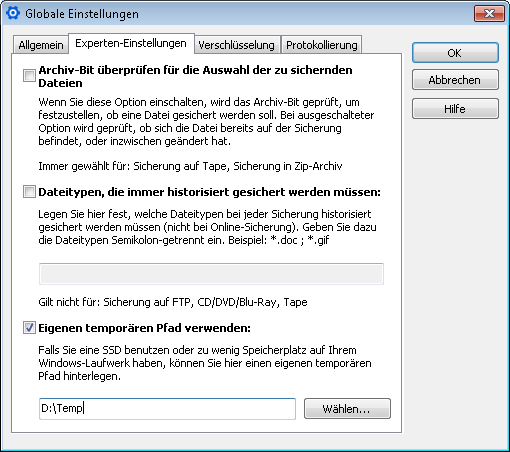Langmeier Backup FAQ
Backing up your SSD with Langmeier Backup
SSD (Solid State Drive) are the new future of hard drives. Every year SSD are becoming more and more popular and slowly replacing the HDD (Hard Disk Drive). Especially in laptops, SSD is becoming more and more common.
The pros and cons of SSD
- An SSD works much faster thanks to the fixed microchips, the SSD is technically similar to a RAM or USB memory. The classic HDD, on the other hand, consists of movable individual parts. This has the disadvantage that the read and scream head must be mechanically guided to the appropriate place where the data is stored (as with a CD/DVD).
- An SSD makes sense especially when the operating system is installed on it. Windows starts so much faster and called programs open up to 4x faster, than otherwise with the HDD.
- SSD also have disadvantages, an SSD has a limited lifetime, such as rewritability is limited. Unlike classic hard drives, SSD can not be overwritten indefinitely without losing performance. In addition, there is a slightly larger probability of a total defect with current SSD than with HDD. A power failure can in some rare cases create a total data loss, that's why with SSD a data backup is a must.
Increase SSD life
Temporary file accesses wear out an SSD quite a bit, as a lot of read and write operations are performed here. Therefore, it is worth changing the Windows temporary folder as well as the temporary folder used by Langmeier Backup to a classic HDD (non-SSD) disk.
Change Windows temporary folder
One of the folders which gets overwritten the most is the Windows temporary folder. Almost every installation, download, etc uses this folder to store temporary files, these are often deleted by themselves after use, but sometimes this has to be done manually afterwards. So if you have two hard drives in use, the SSD for Windows and a HDD for the data, then we recommend to change the temporary Windows folder to a partition of the HDD.
Here you can read about how to change the Windows temporary folder:
How to change the Windows Temp folder
Change Temp Folder in Langmeier Backup
Langmeier Backup also uses the Windows temporary folder in some cases, especially for Compressed Backups. The ZIP archives are first created on the Temp folder and then moved to the backup destination. Langmeier Backup 9.1 can work around this, however, by allowing you to specify the temp folder you want Langmeier Backup to use directly in Langmeier Backup. Here is how to do this:
Under "Options --> Global settings --> Expert settings --> Use own temp path".
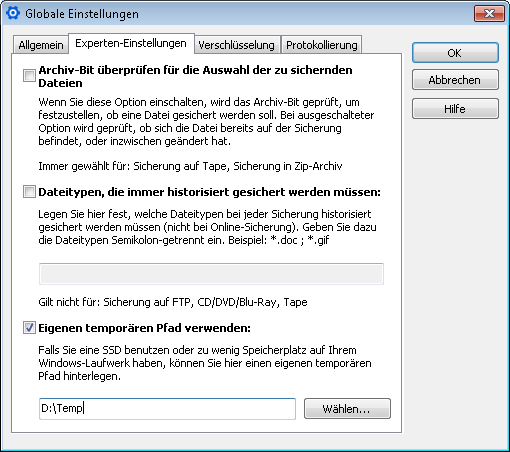
The specified folder will then be used for all Langmeier backup - backups where a temporary folder is needed. Use a folder on an HDD.
This is a small but mighty advantage, the backups will be done, Windows will work just as fast and the lifetime of the SSD will be increased.
For PC & Laptop
For Server & Virtual Machines
Backup Essentials
€39.90 per year
Select
- Cancelable at any time
- Support & upgrades included
- Data backup under Windows 11, 10, 8, 7
- Simple user interface
- Backup files and folders
- Back up the entire computer
- Backup of e-mails and Internet bookmarks
- Backup of OneDrive and Google Drive
- Restore individual files and folders
- Boot media for restoring the full computer
- Live ransomware scanner protects computers and backup media
- Backup to USB drives
- Backup to NAS
- Backup to OneDrive, Google Drive & Dropbox
- Backup to Langmeier Backup online storage & aBusiness Suite
Recommended
Backup Professional
€49.50 per year
Select
- Cancelable at any time
- Support & upgrades included
- Data backup under Windows 11, 10, 8, 7
- Professional userinterface
- Backup files and folders
- Back up the entire computer
- Backup of e-mails and Internet bookmarks
- Backup of OneDrive and Google Drive
- Restore individual files and folders
- Boot media for restoring the full computer
- Live ransomware scanner protects computers and backup media
- Backup to USB drives
- Backup to NAS
- Backup to OneDrive, Google Drive & Dropbox
- Backup to Langmeier Backup online storage & aBusiness Suite
- Backup to FTP server and public clouds
- Encryption
- Restore by date
- Eject disk at the end of backup
- Backup logs via email
- Send backup status via SMS
- Backup as Windows service
Backup
Business
€99 per year
Select
- Cancelable at any time
- Support & upgrades included
- Data backup under Windows 11, 10, 8, 7
- Professional userinterface
- Backup files and folders
- Back up the entire computer
- Backup of e-mails and Internet bookmarks
- Backup of OneDrive and Google Drive
- Restore individual files and folders
- Boot media for restoring the full computer
- Live ransomware scanner protects computers and backup media
- Backup to USB drives
- Backup to NAS
- Backup to OneDrive, Google Drive & Dropbox
- Backup to Langmeier Backup online storage & aBusiness Suite
- Backup to FTP server and public clouds
- Encryption
- Restore by date
- Eject disk at the end of backup
- Backup logs via email
- Send backup status via SMS
- Backup as Windows service
- Integrated script language
- Backup to ZIP archives
- Protected network folders with credentials
- Professional ransomware protection
- Tape drives of all types
- Backup to WORM media (Write-Once-Read-Many)
- Backup as Windows service
- Hardware separation of drives using DSC device (Data Save Control device)
- Backup folder security settings
About the Author Sebastian Müller
Partner support
Sebastian Müller is partner and top customer support at Langmeier Software, making him the best person to talk to about Langmeier backup backup solutions.
Phone: +41 44 861 15 70
Email: sebastian@langmeier-software.com
Further lookup: Langmeier Backup, Backup Concept
Articles relevant to the topic
This is how important data backup is in real lifeThe pros and cons of the different Windows file systemsFAT32 or NTFS? Which format is better for backup?
Post a comment here...
This article covers:
FAQ Backup SSD
Backup SSD
Backup in Langmeier
Backup concept SSD Langmeier Backup