PC Security
What to do if my PC has been infected with malware?
It is advisable to install a reliable antivirus and anti-malware software on your PC and update it regularly. Today I would like to introduce you to a software that can detect malicious programs and files, and remove them in most cases.
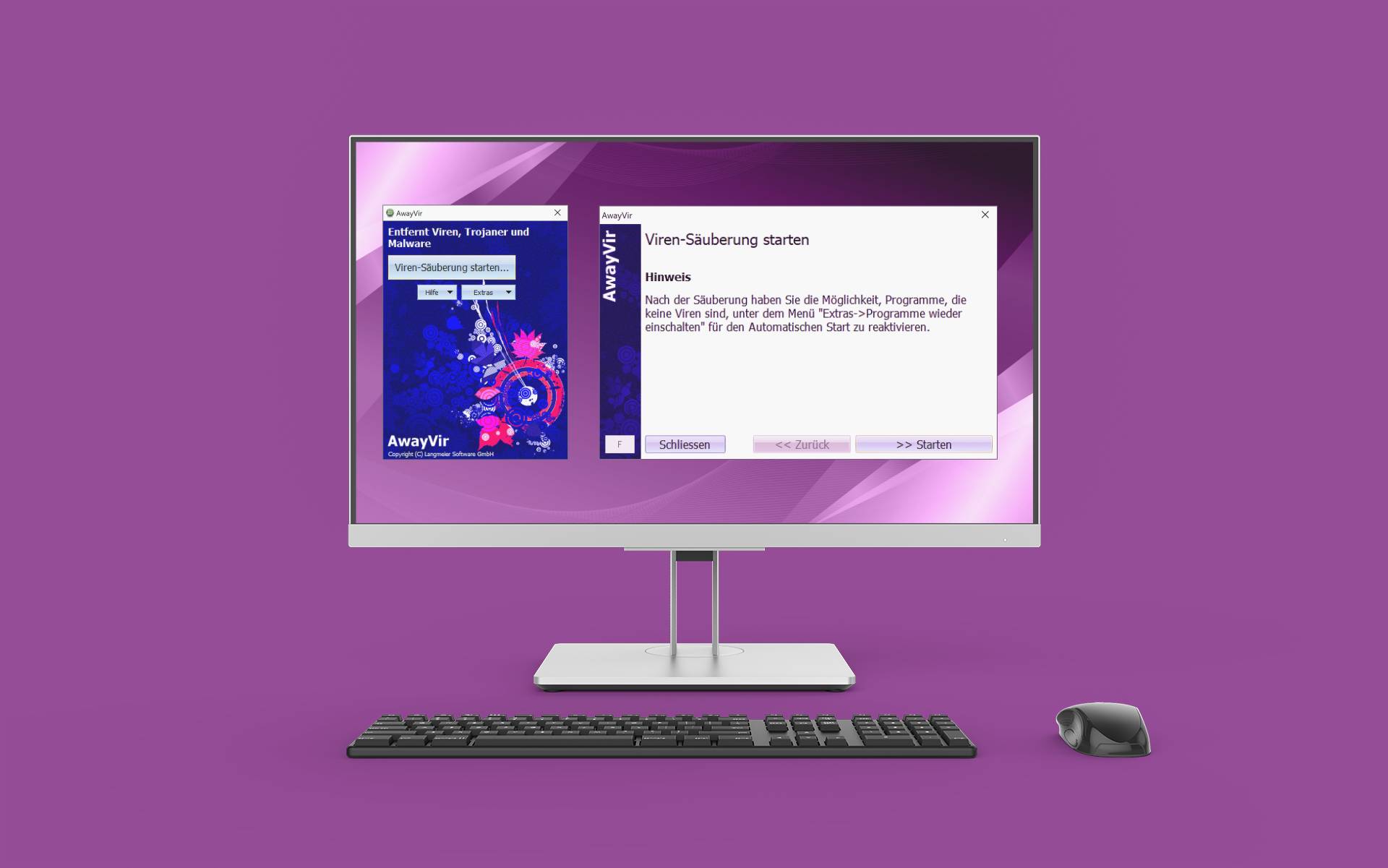
AwayVir can clean up the system after malware infestation in many cases
If you suspect that your system has been compromised, it is advisable to run a comprehensive scan with your antivirus program. Scan your PC for malware and for other harmful programs. If you are concerned that your hard drive is corrupted, you can also run a hard drive scan.
It is important to make regular backups of your important files to avoid losing data. Back up your files to an external hard drive, USB flash drive, or the cloud to ensure that you can still access your important information in the event of data loss. Use only tested and excellent tools like Langmeier Backup to back up your data.
The decision whether it is worth reinstalling the operating system after the infection can be made based on the following signs:
- A simple repair or reset of the system was not successful.
- The installed antivirus program and an online scanner cannot repair the damage.
- The malware reappears after a supposedly successful repair.
- The operating system shows instability or obvious damage after the repair.
- Many problems appear, such as Control Panel startup issues or an overloaded system with constant hard drive activity.
- The PC sends emails without your knowledge.
- There is a suspicion that someone is manipulating your PC.
If the operating system was already in a bad state before the infestation, then consider reinstalling it. A reinstallation takes time, but it ensures that the system is completely free of malware. A carefully performed reinstallation provides a reliable assurance that the system is clean.
The following signs indicate that malware is active on your system:
Sudden pop-ups and ads in the browser
If you suddenly see an unusual number of pop-ups and advertisements while browsing, your PC might be infected. This is because sudden advertisements on familiar websites can be a sign that your browser has been infiltrated. These pop-ups and ads may lead to malicious websites or contain malicious code.
Slow PC and frequent crashes
Malware and malicious software cause slow PC and frequent crashes by consuming resources, corrupting files, or launching unwanted processes and accessing the Internet, or even mining Bitcoin for an attacker.
However, if your PC suddenly becomes slow and crashes frequently, there are several possible causes for it.
Therefore, the first thing you should do is make sure that your PC has enough disk space. Delete unnecessary files and programs to free up memory. Also, check if your hard drive is fragmented and, if necessary, perform defragmentation to improve performance.
Another possible reason for a slow PC and frequent crashes is outdated drivers. Make sure that all drivers are up to date by downloading and installing the appropriate updates from the manufacturer's websites.
It is also advisable to scan your PC for malware and viruses. Use a reliable antivirus software to scan your PC and remove malicious programs.
Using the disinfection program 'AwayVir' can remove stubborn viruses in many cases, even if other virus programs didn't stand a chance, saving a lot of time when rebooting the operating system.
Overheating can also cause performance problems and crashes. Make sure that your PC's vents are not blocked and that the fans are working properly. Clean dust and dirt from the vents if necessary.
If the problem persists, it could also indicate a hardware issue. In this case, it is advisable to consult a professional or take your PC to an authorized service center for accurate diagnosis and repair.
Unexplained Internet data transfer
If you notice that your Internet data is being used up faster than expected or that your Internet connection is unusually slow, it could be that your PC or a program is inexplicably transferring data in the background.
First, check your network settings to make sure that no programs are performing automatic updates or downloading large amounts of data in the background. If necessary, disable automatic updates or schedule them to run at a time when you have an unlimited Internet connection.
It is also important to scan your PC for malware and viruses. Malicious programs can transfer data in the background and affect your Internet connection. Run regular scans with reliable antivirus software and remove malicious programs.
Using the disinfection program 'AwayVir' can remove stubborn viruses in many cases, even when other virus programs haven't had a chance, saving you a lot of time rebooting your operating system.
Unwanted search engines
Remove unwanted search engines and toolbars from your browser. To do this, go to your browser settings and look for the option to manage search engines. Remove the unwanted search engines and make sure that your preferred search engine is set as the default.
Unwanted search engines may appear on your computer for various reasons. Here are some possible causes:
- Download bundling: sometimes, unwanted search engines are installed together with other programs that you download. These programs can change the default settings of your browser and add an unwanted search engine unless you disable this option during the installation process.
- Malware infection: malware or adware programs can make unwanted changes to your browser settings, including setting an unwanted search engine as a default. Such programs can enter your computer when you engage in unsafe browsing, visit infected websites or open infected email attachments.
- Lack of caution when downloading extensions or add-ons: if you download extensions or add-ons for your browser, there is a possibility that you might accidentally install software that changes your browser settings and adds an unwanted search engine.
In order to remove undesirable search engines, you can follow the steps below:
1. Open your browser settings.
2. Look for the option to manage search engines.
3. Remove the undesirable search engines from the list.
4. Make sure that your preferred search engine is set as the default.
It is important that you are mindful when downloading and installing programs or extensions to avoid unwanted changes to your browser settings. Make sure that you download software from trusted sources only and carefully read the installation instructions to make sure that no additional software is installed. Also, keep your antivirus and anti-malware programs up-to-date to detect and remove possible infections.
Clean or reinstall PC: When does it make sense to reinstall?
In mild cases, where the virus scanner finds only one or a few infected files, repairing the system may be sufficient. In severe infections, on the other hand, it may be advisable to back up the data, format the hard drive and reinstall the operating system from scratch.
There are certain signs that indicate a severe case and make a reinstallation advisable:
- A simple repair of the system does not lead to the desired success.
- The installed antivirus program is not able to repair the damage, and an online scanner is not able to solve the problem either.
- After an apparently successful repair, the malware reappears.
- The operating system is unstable or significantly damaged after a "simple repair".
- Multiple problems occur, such as the presence of several types of pests at the same time, non-launching of the Control Panel or some programs, high system load or a permanently working hard drive.
- Your PC sends emails without your knowledge.
- You have the feeling that someone is manipulating your PC.
The decision between repair and reinstallation is not easy. A reinstallation can take a whole day, but a repair can also take several hours and ultimately fail. However, with a carefully performed reinstallation, you can be sure that your system will be clean again. If your Windows operating system was already not in the best condition before the infestation, a fresh installation is preferable.
Using the 'AwayVir' disinfection program before reinstallation
Before deciding to reinstall the operating system after a malware infection, it may be worthwhile to try using the disinfection program "AwayVir" from Langmeier Software. This is because "AwayVir" uses sophisticated methods to reset all the computer's background processes to the basic Windows state, thus enabling effective cleanup. Often this does not even require starting in safe mode, which can save you a lot of time.
In many cases, "AwayVir" has the ability to remove viruses even when other virus programs have already failed. Thanks to its innovative techniques, "AwayVir" can detect and effectively eliminate stubborn viruses and malware.
Using "AwayVir" offers several advantages:
1.Complete recovery: by resetting background processes to the basic state of Windows, "AwayVir" can remove stubborn viruses and thoroughly clean the system.
2.Time saving: Since "AwayVir" offers the possibility to work without entering Safe Mode, you save valuable time compared to other disinfection methods.
3.Effectiveness on stubborn viruses: "AwayVir" has proven to be effective in many cases, even when other virus programs have not had a chance to remove the virus.
However, despite these advantages, there are situations when reinstalling the operating system is unavoidable. In particular, if the system is severely damaged or other problems occur, a clean reinstallation may be the best solution. Therefore, using "AwayVir" should be considered as a last rescue attempt before reinstalling.
Before using "AwayVir", it is advisable to perform a backup of your important files with a backup software, such as Langmeier Backup, to avoid possible data loss.
In conclusion, using "AwayVir" before reinstalling the operating system is a worthwhile option. With its sophisticated methods and ability to remove stubborn viruses, the program can save you time and provide effective disinfection.
The role of "AwayVir" in fighting viruses
It is important to note that installing AwayVir is not a replacement for running virus guards or antivirus programs. AwayVir is a disinfection program designed to remove stubborn viruses when other virus programs may have failed. It can be used in cases where a reinstallation of the operating system is being considered.
AwayVir's functions are based on sophisticated methods that can reset all the computer's background processes to the basic Windows state. This can be done without booting into safe mode, and thus can save you a lot of time. In many cases, AwayVir has the ability to remove viruses that other virus programs may not be able to detect or eliminate.
However, it is still important to have a reliable virus guard or antivirus program on your computer to proactively protect against viruses and prevent infections. AwayVir serves as a complementary tool to combat serious virus attacks, but it should not be considered as the sole protective measure.
It is recommended to follow a comprehensive security strategy that includes regular updates of virus definitions, scanning files and emails, blocking malicious websites and other security features. Combine the use of AwayVir with a robust virus guard to best protect your computer.
Remember that keeping your computer safe is an ongoing task. Regular maintenance, updating software and safe web browsing will help minimize virus risks.
How much does AwayVir cost?
AwayVir is a powerful disinfection program that can help you remove stubborn viruses from your computer. If you are interested in using AwayVir, you may be wondering what costs are involved.
AwayVir offers several licensing options to meet the different needs of users. The standard license of AwayVir costs a one-time fee of 19 Euros and allows you to install it on a single computer. With this license, you can use the program on your computer and fight viruses effectively.
For users who prefer a portable version of AwayVir or want to use the program on multiple computers, the IT Edition is available. This costs 99 euros per year and allows installation on a USB stick and use on any number of computers. With the IT Edition you'll have the flexibility to use AwayVir on different devices and eliminate virus infections efficiently.
It is important to note that these prices are valid at the time of writing and may change. It is recommended to visit AwayVir's official website to check the current prices and offers.
Regardless of the license option you choose, AwayVir offers a cost-effective solution to protect your computer from viruses and rid it of malicious software. Invest in your computer's security and benefit from AwayVir's effectiveness and ease of use.
AvayVir Standard Edition: For installation on one computer. 19 francs one-time.
AvayVir IT Edition: Portable for installation on a USB stick and for use on any number of computers. 99 francs per year.
About the Author Urs Langmeier
Founder and CEO of Langmeier Software
I don't want to complicate anything. I don't want to develop the ultimate business software. I don't want to be listed in a top technology list. Because that's not what business applications are about. It's about making sure your data is seamlessly protected. And it's about making sure everything runs smoothly while you maintain full control and focus on growing your business. Simplicity and reliability are my guiding principles and inspire me every day.
Articles relevant to the topic
Which backup type is the best choice for my data?This is how important data backup is in real lifeThe pros and cons of the different Windows file systems
Post a comment here...



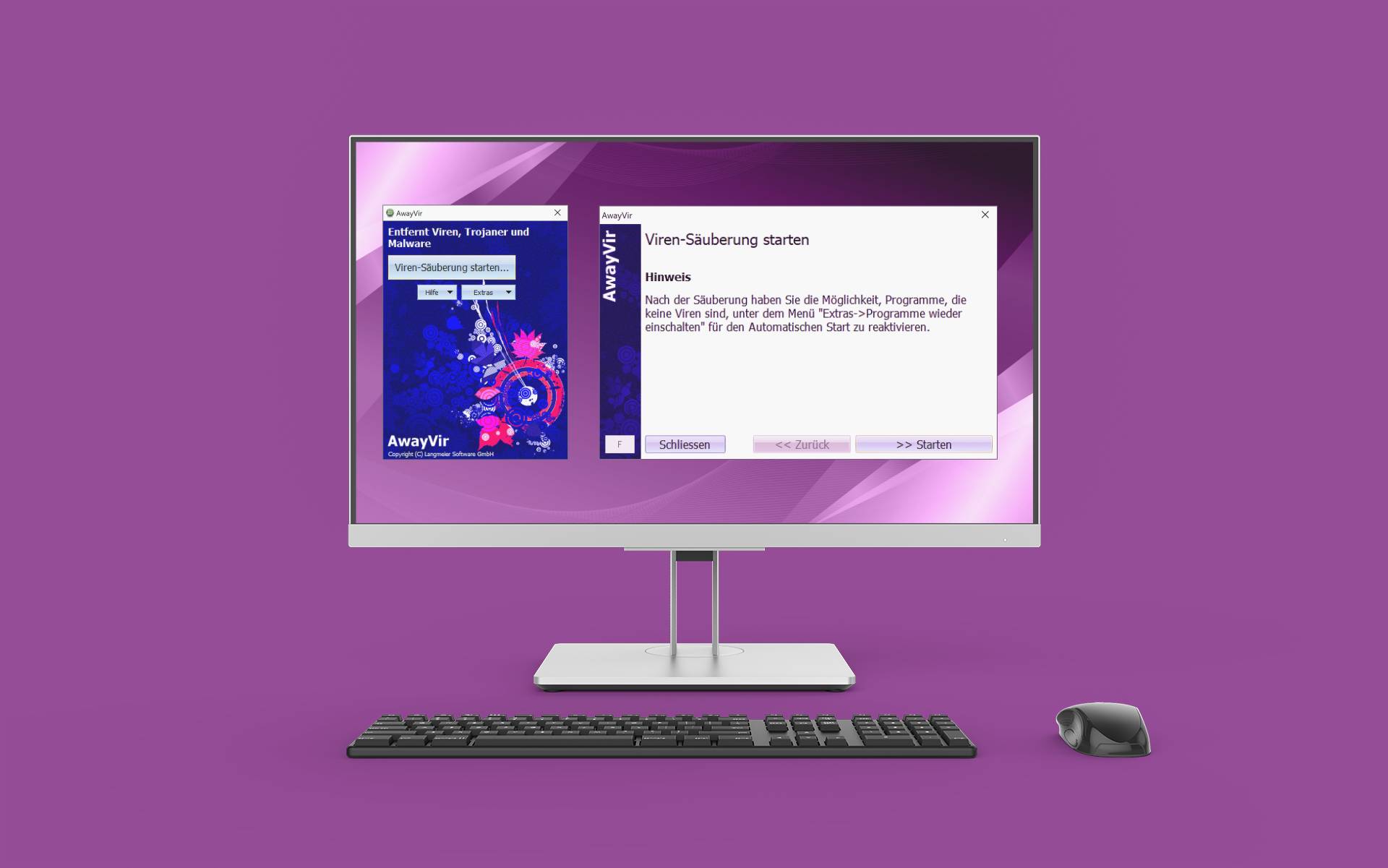 AwayVir can clean up the system after malware infestation in many cases
AwayVir can clean up the system after malware infestation in many cases