Langmeier Backup
Backup concept: how to back up your data properly.
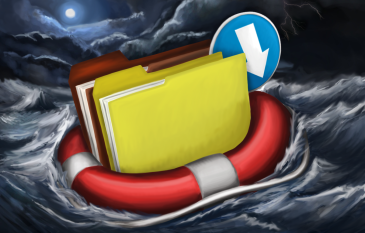
Whoever works with data must always have a current backup of his data. This is the only way to restore everything in case of loss.
Before you backup data, you should know what data you want to back up, where and how often. There are more things to a professional backup concept. Learn in this article worth knowing about this.
The backup destination
Decide first where you want to back up the data, i.e. what kind of backup medium you want to use. It is recommended that you read our blog article for this. This can help you decide which backup medium best meets your needs.
Backing up and restoring
If you need to back up data often, then using an external hard drive is easiest. With an external hard drive, you have virtually zero hassle when performing a backup: connect the hard drive, perform the backup. Furthermore, if you have a permanently connected hard drive, you can have backups performed automatically. You have to write on a CD or DVD and store it in a good place so that you will find it again. A CD is easily lost. This is important because you can't restore a system without the backup on a disk.
Some customers have set up the backup program so that the employee inserts a USB drive, the backup then backs up all the data. Then all it takes is an internal company directive that all employees must plug in the USB stick once a day, and it's good to go.
Personally, I have the backup set up so that I can plug in a USB hard drive named "Backup", then the backup of my data automatically starts to that drive. Then I put the disk back and take it home.
Data can also be backed up over a local network or VPN network to a NAS, a storage server, or even to another computer. To do this, you can use UNC paths for both source and destination in the form \\Server\ShareName. As a special feature, you can also back up to FTP servers.
Devices like tape drives and streamers are supported by Langmeier Backup also .
The Generation Principle
What do you do when a colleague comes in and says "I need a backup from the day before yesterday!". Yesterday, and today at noon, a backup was also already made, but the colleague needs one from the day before yesterday. Don't forget to think about that when you set up the backup! This case can happen, and that is why it is not enough to set up a daily backup, each time overwriting the previous day's backup.
In practice, however, not all file types and not all directories require the possibility of such a historical restore. If there are only files in a directory that are created once, never changed again, then a backup in the generation principle is actually not necessary. That is why Langmeier Backup has built in a simple option that can be considered as a replacement for the generation principle. Especially smaller companies, as well as private individuals, like to use this function, because creating a "real" generation principle backup would be much too complicated for them. In Langmeier Backup, it is necessary to enter all those directories and file types that are to be backed up historically - the backup then does the same so that earlier versions of these files can be restored.
If you want to apply a proper generation principle, as you learned in IT school, you need to know that you can use different directories for backup, but better use different disks for backup. For example, you can then put disk 1 on Monday, disk 2 on Tuesday, and so on. On Friday, a backup is made that is kept for four weeks, and at the end of the month, a backup is made to a disk that is not touched again for a year. The next week, Monday's disk 1 is overwritten again. In four weeks, the first Friday backup is overwritten again. In a year, the first monthly backup is overwritten again.
Backup Types
Incremental backup
By default, Langmeier Backup runs in incremental backup mode. This means that all files are backed up first, but then only the changed or newly added data is backed up. Accordingly, to use incremental backup mode, you don't need to set anything.
Full backup
If you want to do a full backup, which means that all files should be backed up completely, you have to uncheck "Back up changed files only" in the job.
Differential Backup
For a differential backup, use multiple backup disks. On the first disk, you first make a full backup. The next day, however, with a differential backup, you back up to the next disk only those files that have changed since the last full backup. On the second day, you repeat this procedure and back up all files that have changed since the last full backup. You repeat this differential backup as often as it suits you. You can easily set this up in Langmeier Backup: define two backup jobs. Define the first job as a full backup by unchecking "Back up changed files only". Define the other job so that only the changed files are backed up. In addition, for the latter job, make the setting "Do not reset archive bit."
Delete disk before backup, or format it?
If you want to format a disk before the backup, for example before the full backup, create a batch file that does this. Then include that batch file as a script to run before the backup. Since the format function is somewhat rigorous, I didn't just put a check mark in the program. Only those who know what they are doing should do this. For the others there is still the setting "Delete CD/DVD or destination directory". Here, any directory that files are backed up to will be deleted for now.
Creating a professional backup concept
If you want to use a professional backup concept, then this requires some planning. Therefore, write down the main points of your backup concept and inform your employees what needs to be done. Designate a backup manager in the company, and a deputy. Define the following points:
- The backup is to be kept off-site (don't forget encryption; someone could steal the data along the way!): who takes the backup where
- the backup must be checked regularly: who does it and how often?
- Backup and restore: A restore should be simulated once in a while.
- Data should be backed up at least once a day.
In smaller companies, the boss often takes the backup home daily. In larger companies, this task is often outsourced, or the backups are stored in specially secured basements and bunkers.
Conclusion: as you can see, old-school professional data backup is not that easy. But, that's why I included a simple mode in Langmeier Backup specifically. A good data security in Langmeier Backup can be achieved by leaving everything at the default settings, and simply alternating between two or three backup media. If possible, turn on historization for selected file types, and that's it. This is much easier than doing old-school professional backups. However, both are supported, of course, so that professionals can do something with the program.
How often do you back up your data?
One part of your backup concept is to be clear about how often you want to back up data. Many users want to be in control of this themselves and only back up when they feel it is appropriate. Other users would rather not think about the backup at all, and leave this task to the automatic function available in the backup program. Both ways are correct and sensible. Langmeier Backup offers a wide range of automatic backup options. Likewise, multiple jobs can also be set up at different times and in different cycles.
>> What data is worth backing up?
For PC & Laptop
For Server & Virtual Machines
Backup Essentials
€39.90 per year
Select
- Cancelable at any time
- Support & upgrades included
- Data backup under Windows 11, 10, 8, 7
- Simple user interface
- Backup files and folders
- Back up the entire computer
- Backup of e-mails and Internet bookmarks
- Backup of OneDrive and Google Drive
- Restore individual files and folders
- Boot media for restoring the full computer
- Live ransomware scanner protects computers and backup media
- Backup to USB drives
- Backup to NAS
- Backup to OneDrive, Google Drive & Dropbox
- Backup to Langmeier Backup online storage & aBusiness Suite
Recommended
Backup Professional
€49.50 per year
Select
- Cancelable at any time
- Support & upgrades included
- Data backup under Windows 11, 10, 8, 7
- Professional userinterface
- Backup files and folders
- Back up the entire computer
- Backup of e-mails and Internet bookmarks
- Backup of OneDrive and Google Drive
- Restore individual files and folders
- Boot media for restoring the full computer
- Live ransomware scanner protects computers and backup media
- Backup to USB drives
- Backup to NAS
- Backup to OneDrive, Google Drive & Dropbox
- Backup to Langmeier Backup online storage & aBusiness Suite
- Backup to FTP server and public clouds
- Encryption
- Restore by date
- Eject disk at the end of backup
- Backup logs via email
- Send backup status via SMS
- Backup as Windows service
Backup
Business
€99 per year
Select
- Cancelable at any time
- Support & upgrades included
- Data backup under Windows 11, 10, 8, 7
- Professional userinterface
- Backup files and folders
- Back up the entire computer
- Backup of e-mails and Internet bookmarks
- Backup of OneDrive and Google Drive
- Restore individual files and folders
- Boot media for restoring the full computer
- Live ransomware scanner protects computers and backup media
- Backup to USB drives
- Backup to NAS
- Backup to OneDrive, Google Drive & Dropbox
- Backup to Langmeier Backup online storage & aBusiness Suite
- Backup to FTP server and public clouds
- Encryption
- Restore by date
- Eject disk at the end of backup
- Backup logs via email
- Send backup status via SMS
- Backup as Windows service
- Integrated script language
- Backup to ZIP archives
- Protected network folders with credentials
- Professional ransomware protection
- Tape drives of all types
- Backup to WORM media (Write-Once-Read-Many)
- Backup as Windows service
- Hardware separation of drives using DSC device (Data Save Control device)
- Backup folder security settings
About the Author Alexander Vogt
1st and 2nd level support
Our solutions make it easy to set up automations to minimize your workload and take efficiency to a new level.
Every day, we strive to deliver peak performance and support you.
As the leader for 1st and 2nd level support, I am your best point of contact for questions related to the implementation of our applications.
Phone:
0041435000600
E-mail:
support@langmeier-software.com
Further lookup: Backup Concept, Generation principle, Grandfather-father-son principle, Incremental backup
Articles relevant to the topic
This is how important data backup is in real lifeExpert Tips: What is backup? Good Data BackupPlace 1: Langmeier Backup is once again the network winner
Post a comment here...
This article covers:
Backup Concept
Professional Data Backup
Grandfather-father-son principle in data backup
How often to backup data?



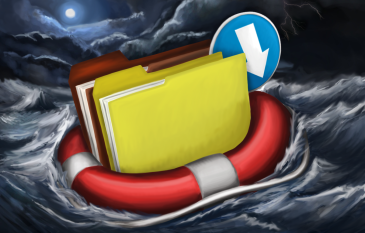 Whoever works with data must always have a current backup of his data. This is the only way to restore everything in case of loss.
Whoever works with data must always have a current backup of his data. This is the only way to restore everything in case of loss.