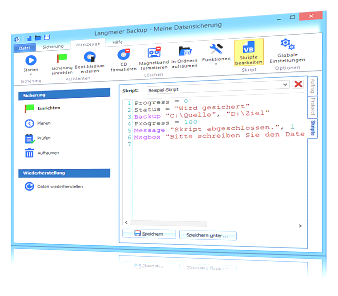Langmeier Backup FAQ
How to make open file backups work
An important topic in data backup is the backup of open files. Many backup programs adorn themselves with the feature of being able to back up open files, but in fact, unfortunately, this does not always work.
Some programs, for example Microsoft Outlook, lock their working files so that no other program can access the file while the user is working with it. As a result, the backup software has a problem because file access is denied.
In Windows, there are many files that are used from time to time and then locked. For example, if you try to backup the application data or the local settings, you will find that some files cannot be backed up there. Such locked files are caused, for example, by Windows Search, which regularly scans the data on the PC in the background and creates a search index from it.
A modern backup software like Langmeier Backup can backup most of the open and locked files if the following conditions are met:
- The option "Backup also open files" is enabled (default).
- The source volume is an NTFS formatted volume.
- Langmeier Backup runs with administrator permissions. (Domain administrators may not work, in which case a local admin is required).
- The open file must be on the same computer as Langmeier Backup.
- The"Volume Shadow Copy" (VSS) service must be enabled. Startup type: "Manual".
Also note the following:
Status VSS service
If it does not work despite all, then probably the VSS service is defective. Send a message to the customer service - we can send you a program which repairs the VSS service of Windows.
What is the VSS service?
To backup open files, the separate VSS (Volume Shadow Copy) service must be active on the PC. The service waits in the background and provides a so-called Windows shadow copy on request of the data backup program. This is a copy of the last valid state of the file.
We recommend that the data backup program uses the service already built into Windows, then the computer resources are not additionally burdened by a second service that does exactly the same thing. The VSS service has been built into the Microsoft operating system since Windows XP and is enabled by default.
Close Outlook and other applications before backing up data
Some backup users prefer to play it safe and close Outlook and other applications before backing up data.
This tip works for Langmeier Backup Business, Server and V-flex versions.
In the main Langmeier Backup window, click on"Tools" and then on"Edit Scripts". The script editor opens. Below the script editor, click the"New" button to create a new script. Paste the following script into the script editor:
'Exit Outlook
Set oWmi = GetObject("winmgmts:")
sSql ="select * from Win32_Process where name='outlook.exe'"
Set oResult = oWmi.Execquery(sSql)
For Each oProcess In oResult
iRet = oProcess.Terminate(1)
Next
Set oWmi = Nothing
'Finally wait a bit:
Sleep 1
Now save this script by clicking on"Save as". This button is located below the script editor. Enter the desired file name, for example "Close Outlook".
In the main Langmeier Backup window, click the"Backup" tab at the top. Insert the newly created script by clicking on the text at"Add" and then on"Script".
After confirmation, the script will appear in the backup job. You can move it to the top of the job by pressing the minus (-) key or by using the right mouse button.
Restarting the program after the backup
You can use the following script to restart the program after the backup. Please adapt the program path in the second line to your program resp. to your Office version:
'Restart Outlook:
Set WshShell = GetObject("WScript.Shell")
WshShell.Run """C:\Program Files\Microsoft Office\Office14\Outlook.exe"", 9
More about the Windows scripting host run command can be found here.
Stopping Windows services
You can find instructions on how to stop Windows services in this article here.
For PC & Laptop
For Server & Virtual Machines
Backup Essentials
€39.90 per year
Select
- Cancelable at any time
- Support & upgrades included
- Data backup under Windows 11, 10, 8, 7
- Simple user interface
- Backup files and folders
- Back up the entire computer
- Backup of e-mails and Internet bookmarks
- Backup of OneDrive and Google Drive
- Restore individual files and folders
- Boot media for restoring the full computer
- Live ransomware scanner protects computers and backup media
- Backup to USB drives
- Backup to NAS
- Backup to OneDrive, Google Drive & Dropbox
- Backup to Langmeier Backup online storage & aBusiness Suite
Recommended
Backup Professional
€49.50 per year
Select
- Cancelable at any time
- Support & upgrades included
- Data backup under Windows 11, 10, 8, 7
- Professional userinterface
- Backup files and folders
- Back up the entire computer
- Backup of e-mails and Internet bookmarks
- Backup of OneDrive and Google Drive
- Restore individual files and folders
- Boot media for restoring the full computer
- Live ransomware scanner protects computers and backup media
- Backup to USB drives
- Backup to NAS
- Backup to OneDrive, Google Drive & Dropbox
- Backup to Langmeier Backup online storage & aBusiness Suite
- Backup to FTP server and public clouds
- Encryption
- Restore by date
- Eject disk at the end of backup
- Backup logs via email
- Send backup status via SMS
- Backup as Windows service
Backup
Business
€99 per year
Select
- Cancelable at any time
- Support & upgrades included
- Data backup under Windows 11, 10, 8, 7
- Professional userinterface
- Backup files and folders
- Back up the entire computer
- Backup of e-mails and Internet bookmarks
- Backup of OneDrive and Google Drive
- Restore individual files and folders
- Boot media for restoring the full computer
- Live ransomware scanner protects computers and backup media
- Backup to USB drives
- Backup to NAS
- Backup to OneDrive, Google Drive & Dropbox
- Backup to Langmeier Backup online storage & aBusiness Suite
- Backup to FTP server and public clouds
- Encryption
- Restore by date
- Eject disk at the end of backup
- Backup logs via email
- Send backup status via SMS
- Backup as Windows service
- Integrated script language
- Backup to ZIP archives
- Protected network folders with credentials
- Professional ransomware protection
- Tape drives of all types
- Backup to WORM media (Write-Once-Read-Many)
- Backup as Windows service
- Hardware separation of drives using DSC device (Data Save Control device)
- Backup folder security settings
About the Author Urs Langmeier
Founder and CEO of Langmeier Software
I don't want to complicate anything. I don't want to develop the ultimate business software. I don't want to be listed in a top technology list. Because that's not what business applications are about. It's about making sure your data is seamlessly protected. And it's about making sure everything runs smoothly while you maintain full control and focus on growing your business. Simplicity and reliability are my guiding principles and inspire me every day.
Further lookup: Backup Outlook, Langmeier Backup, VB-Script, Backup, Data backup
Articles relevant to the topic
Which backup type is the best choice for my data?This is how important data backup is in real lifeThe pros and cons of the different Windows file systems
Post a comment here...
This article covers:
Back up open files
Data backup
Windows shadow copy
Back up files in Langmeier Backup