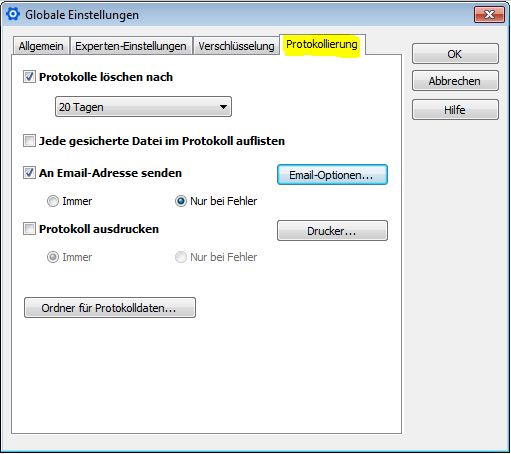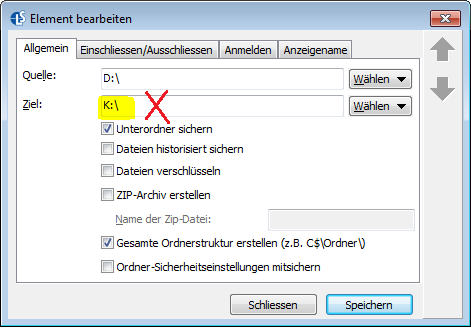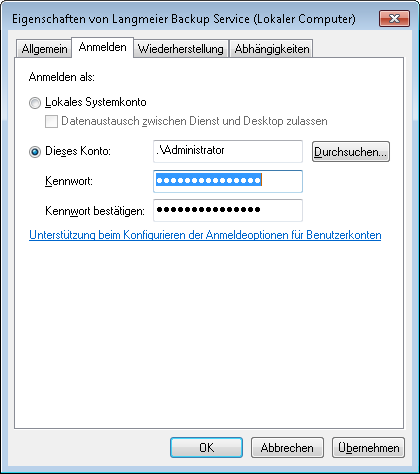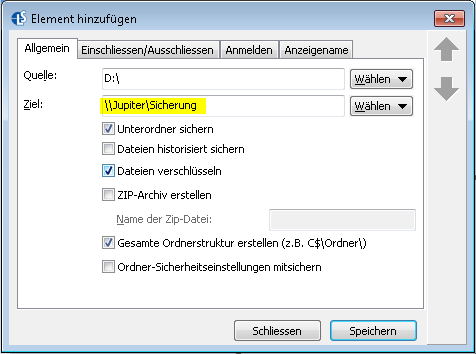Langmeier Backup FAQ
How to avoid five common Langmeier backup mistakes
When setting up backups, there are often small details that are sometimes overlooked. But you should also pay attention to these so that you set up a perfect backup. We will show you some typical mistakes in Langmeier backup setup.
Mistake 1: No backup log by mail
Often people forget to enable emailing for backup logs. Have the backup log emailed to you to get an active notification. Check the log regularly to ensure smooth backup operation. You can enter your email here:
„Options --> Global settings --> Logging --> Email options…“
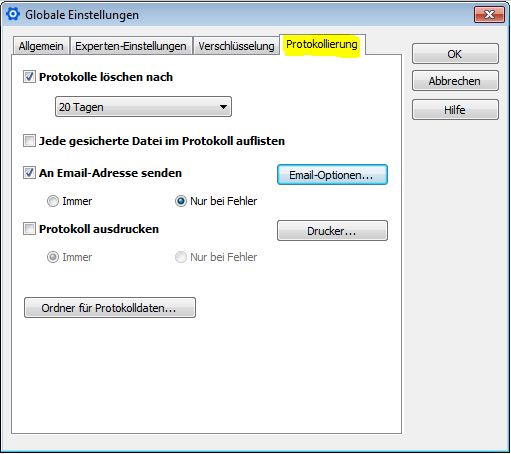
Error 2: Disk is not named - then backup fails because the drive letter changes over time
External hard drives or USB sticks are often named with the drive letter. When removing and inserting different disks, the drive letter of the disk is often changed. However, since the backup is set up on this drive letter, the backup fails with the message that the disk is not available. The solution to this in Langmeier Backup is to name the disk with the name, rather than the drive letter. To do this, specify the name of the volume in the Target Path in the following form:
[volume name]
Concrete example:
Wrong:
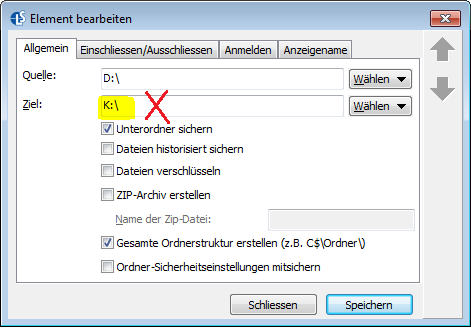
Right:

Mistake 3: There is no media swapping in the companies
The intervals between backups should be adapted to the data flow. A fixed rhythm is good, but it is equally important to set up a media exchange. For this there is also the „3-2-1 backup rule“.
For a backup it needs at a minimum the so-called 3-2-1 rule, so that a backup is really a backup. The rule goes like this:
- 3: minimum three copies
- 2: on a minimum of two different disks
- 1: One backup kept off-site
Error 4: No administrator user is stored in the service
Suppose you are performing a backup with Langmeier Backup to a network folder and the program behaves like this: manual backups start as desired, but for the automatically set up backup this or a similar error message appears in the log:
Disk \Servername\ShareName\is not available.
Or, if the network folder is the backup source:
Source #1 cannot be found
This is because the Langmeier Backup service runs under the user "System"by default. However, the "System" user has no credentials. It is a credential-less user. However, for security reasons, Windows network shares are often only accessible by a user with credentials. Connections without credentials are thus blocked by Windows.
Solution: Search in the Windows services for the service "Langmeier Backup Service". Right-click on this service and then click "Properties". In the tab "Login" you then store the login data of a user. This user must have permissions on the files and folders to be accessed.
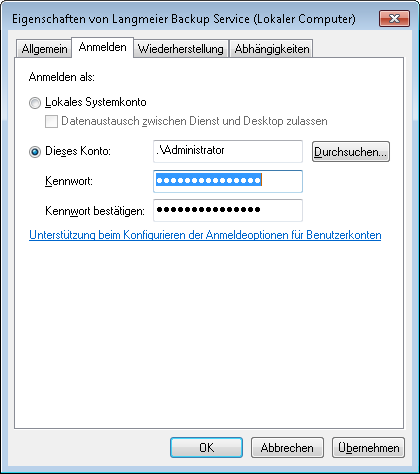
Confirm with OK and restart the service afterwards.
Error 5: Drive shares (e.g. X:\) are used instead of UNC paths with IP address.
Very often it is due to the way the path is written if an automatic backup is not performed. You should not address the devices with the drive letter, but with the UNC notation.
You must use the UNC notation, which has two backlashes at the beginning:
\XXX.XXX.XXX.XXX\Backup
Concrete example with IP address:

With a name (= DNS, Domain Name System) it would be like this:Jupiter is an example of the server name here:
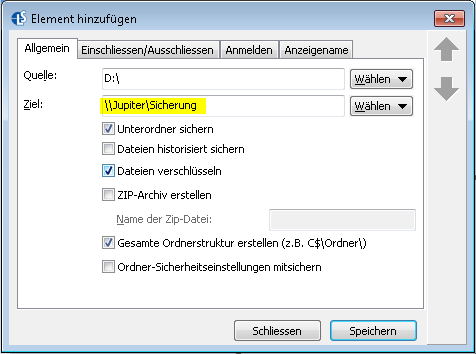
„backup“ must be the share name.
For PC & Laptop
For Server & Virtual Machines
Backup Essentials
€39.90 per year
Select
- Cancelable at any time
- Support & upgrades included
- Data backup under Windows 11, 10, 8, 7
- Simple user interface
- Backup files and folders
- Back up the entire computer
- Backup of e-mails and Internet bookmarks
- Backup of OneDrive and Google Drive
- Restore individual files and folders
- Boot media for restoring the full computer
- Live ransomware scanner protects computers and backup media
- Backup to USB drives
- Backup to NAS
- Backup to OneDrive, Google Drive & Dropbox
- Backup to Langmeier Backup online storage & aBusiness Suite
Recommended
Backup Professional
€49.50 per year
Select
- Cancelable at any time
- Support & upgrades included
- Data backup under Windows 11, 10, 8, 7
- Professional userinterface
- Backup files and folders
- Back up the entire computer
- Backup of e-mails and Internet bookmarks
- Backup of OneDrive and Google Drive
- Restore individual files and folders
- Boot media for restoring the full computer
- Live ransomware scanner protects computers and backup media
- Backup to USB drives
- Backup to NAS
- Backup to OneDrive, Google Drive & Dropbox
- Backup to Langmeier Backup online storage & aBusiness Suite
- Backup to FTP server and public clouds
- Encryption
- Restore by date
- Eject disk at the end of backup
- Backup logs via email
- Send backup status via SMS
- Backup as Windows service
Backup
Business
€99 per year
Select
- Cancelable at any time
- Support & upgrades included
- Data backup under Windows 11, 10, 8, 7
- Professional userinterface
- Backup files and folders
- Back up the entire computer
- Backup of e-mails and Internet bookmarks
- Backup of OneDrive and Google Drive
- Restore individual files and folders
- Boot media for restoring the full computer
- Live ransomware scanner protects computers and backup media
- Backup to USB drives
- Backup to NAS
- Backup to OneDrive, Google Drive & Dropbox
- Backup to Langmeier Backup online storage & aBusiness Suite
- Backup to FTP server and public clouds
- Encryption
- Restore by date
- Eject disk at the end of backup
- Backup logs via email
- Send backup status via SMS
- Backup as Windows service
- Integrated script language
- Backup to ZIP archives
- Protected network folders with credentials
- Professional ransomware protection
- Tape drives of all types
- Backup to WORM media (Write-Once-Read-Many)
- Backup as Windows service
- Hardware separation of drives using DSC device (Data Save Control device)
- Backup folder security settings
About the Author Sebastian Müller
Partner support
Sebastian Müller is partner and top customer support at Langmeier Software, making him the best person to talk to about Langmeier backup backup solutions.
Phone: +41 44 861 15 70
Email: sebastian@langmeier-software.com
Further lookup: Langmeier Backup, Backup, Data backup, external hard drive, Backup Media, Backup Concept
Articles relevant to the topic
Which backup type is the best choice for my data?This is how important data backup is in real lifeThe pros and cons of the different Windows file systems
Post a comment here...
This article covers:
Langmeier backup setup
Error during Langmeier backup setup